Setting Up NotebookLM for Green Party Candidates
NotebookLM is an AI tool that allows you to search for information in selected sources. This tool makes it easier to find Green Party policy information on specific topics.
Step 1: Sign Up for NotebookLM
- Go to NotebookLM.
- Click Sign In and log in using your @greenparty.ca email (or any Google account).
Turn on screen reader support
To enable screen reader support, press Ctrl+Alt+Z (PC) or CMD+Opt+Z (Mac). To learn about keyboard shortcuts, press Ctrl+slash
NotebookLM Tutorial: Beginner’s Guide 2025.
Step 2: Create a New Notebook
If you have never used NotebookLM, we recommend watching the first eleven minutes of this how-to video for beginners.
- Click “New Notebook” and give it a name (e.g., “Green Party Policy Research”).
Step 3: Adding Sources
- Click “Add Sources” and upload key policy documents or provide links to online sources.
- You will add sources from two locations, Google drive and the Green Party website.
- All you need to do is copy and paste the URLs listed below into NotebookLM.
- To add sources from Google Drive, select “Google Docs” in the “Add Sources” window.
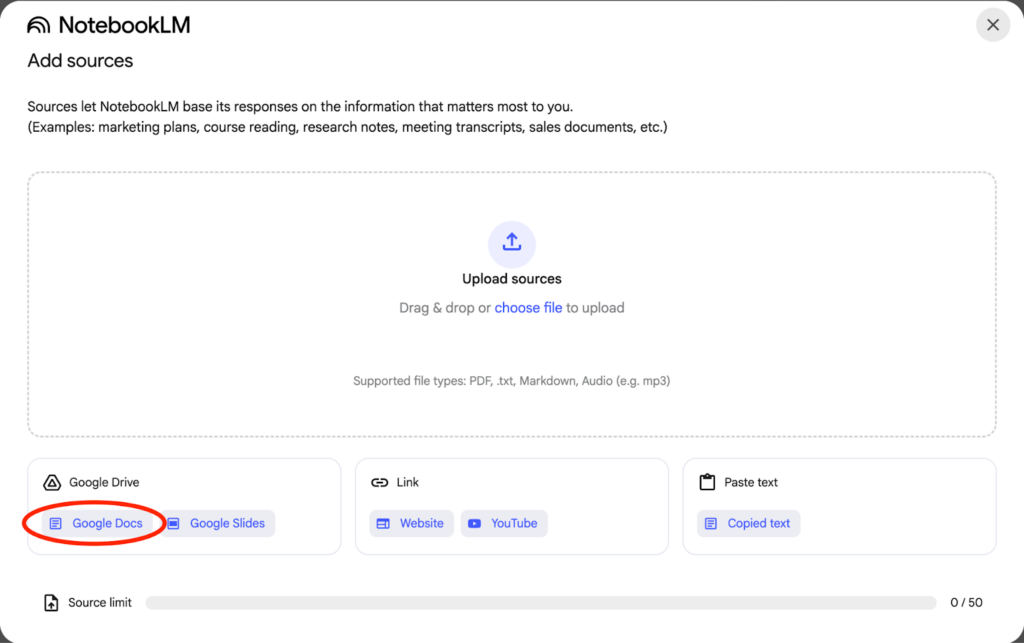
- On the next screen you will copy and paste URLs into the box at the top.

- To add sources from the GPC website select “Google Docs” in the “Add Sources” window.
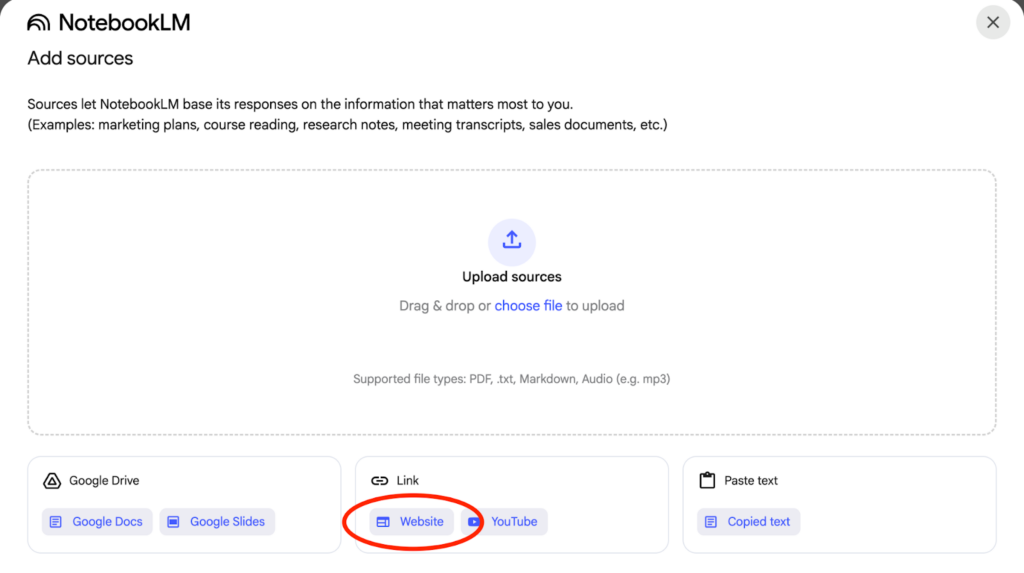
- Then copy and paste the URL of the press release into the field on the next screen:
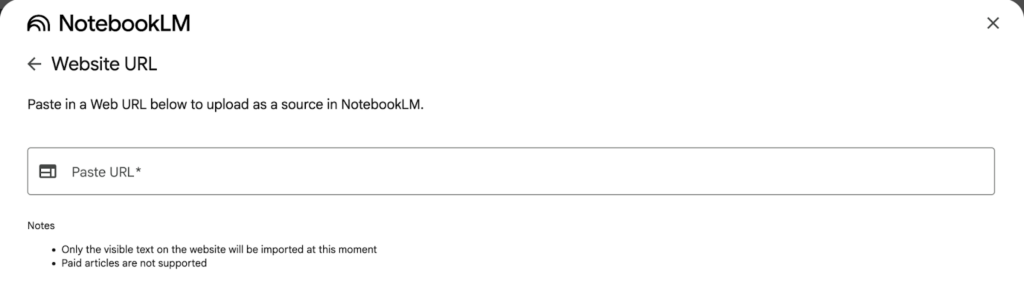
Source Links:
Copy and paste these URLs into your Notebook.
- GPC Policy Book
- Protecting Canada
- Briefing Notes
- https://docs.google.com/document/d/1ISvtGpqtN4K-qruaiCA6dF1AV-IF__d2jeDtZST_gkY/edit?tab=t.0#heading=h.s4a5yxrbnd4i
- https://docs.google.com/document/d/1wZwUNvscJrPa2dp4ZIYqe0N6d5nkG16b8_uGrlUTNwk/edit?tab=t.0#heading=h.iul8x8vucemm
- https://docs.google.com/document/d/1cxE1KO7XYAqg7UZqJTcS618oaZv1EX-zxj24032-4pY/edit?tab=t.0#heading=h.8yeacn8vmlrv
- Our Plan
- https://www.greenparty.ca/en/our-plans/affordable-housing
- https://www.greenparty.ca/en/our-plans/caring-for-canadians
- https://www.greenparty.ca/en/our-plans/climate-action
- https://www.greenparty.ca/en/our-plans/disability-justice
- https://www.greenparty.ca/en/our-plans/emergency-preparedness
- https://www.greenparty.ca/en/our-plans/fair-taxation
- https://www.greenparty.ca/en/our-plans/green-economy
- https://www.greenparty.ca/en/our-plans/indigenous-reconciliation
- https://www.greenparty.ca/en/our-plans/health-care
- https://www.greenparty.ca/en/our-plans/peace-security
- https://www.greenparty.ca/en/our-plans/stop-the-hate
- https://www.greenparty.ca/en/our-plans/strong-democracy
Other Potential Sources:
- Green Party press releases and statements are also important sources of policy information. To determine if the policy you are researching has been covered by a press release or statement, use Google’s site specific search function to search the Green Party website. Here is what your search string should look like: www.greenparty.ca, your topic
- If you still can’t find what you’re looking for, try this search string in Google: Elizabeth May, your topic
Step 4: Ask Questions & Find Information
- Use the Chat Box to ask policy-related questions (e.g., “What is the Green Party’s stance on affordable housing?”).
- NotebookLM will search your uploaded sources and provide fact-based answers with citations.
- Click on citations to verify sources or refine your question if needed.
Step 4: Organize & Save Key Notes
- Click “Save to Notes” for important responses you may need later.
- You can create separate notebooks for different topics (e.g., “Climate Policy,” “Healthcare,” “Housing”).
- Use NotebookLM’s summary and highlight tools to quickly scan key points.
Step 6: Turn Policy into Clear, Engaging Responses
NotebookLM helps you find answers, but your job is to communicate them clearly. Avoid copying complex policy language—translate it into everyday words that voters understand.
Simplify Key Points:
- Before: “The Green Party supports a decarbonized, regenerative economy through ambitious regulatory measures and just transition programs.”
- After:“We’ll invest in clean energy and help workers switch to good-paying green jobs.”
Focus on Real-Life Impact:
- Before: “Our housing policy prioritizes co-operative and non-market housing models to counteract speculative investment.”
- After:“We’ll build affordable, nonprofit-owned housing so people aren’t at the mercy of corporate landlords.”
Use the ‘So What?’ Test:
- If a voter asks, “Why does this matter to me?”, make sure your answer explains how a policy affects their daily life.
Tip: Practice turning policy into conversational answers—imagine you’re explaining it to a friend, not writing a research paper!